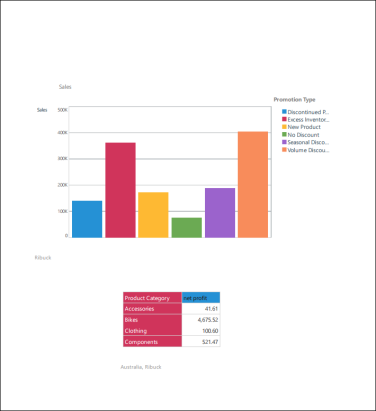The Page Repeater enables users to render a given page multiple times, filtering a specified visual by a different slice each time. Unlike slicers, the page repeater produces a single publication, with only the specified pages being repeated. Slicers, on the other hand, produce multiple publications, each filtered by a different slice. While publications are exported as static documents, this does not stop publication builders from producing reports that provide the context and depth available in dynamic presentations.
Continue reading to learn how to use the Page Repeater.
STEP 1
Scroll to the page containing the visualization(s) that you want to apply the filter to, and click Page Repeater from the Page ribbon.

STEP 2
In the dialog, click Add New Slicer.
Note: the number next the Page Repeater dialog header indicates which publication page the slicer will be applied to.
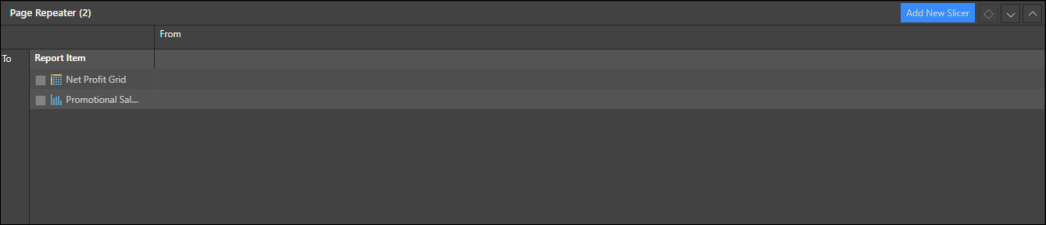
STEP 3
Select the member hierarchy or elements that should comprise the slicer. To learn more about the New Slicer panel, click here.
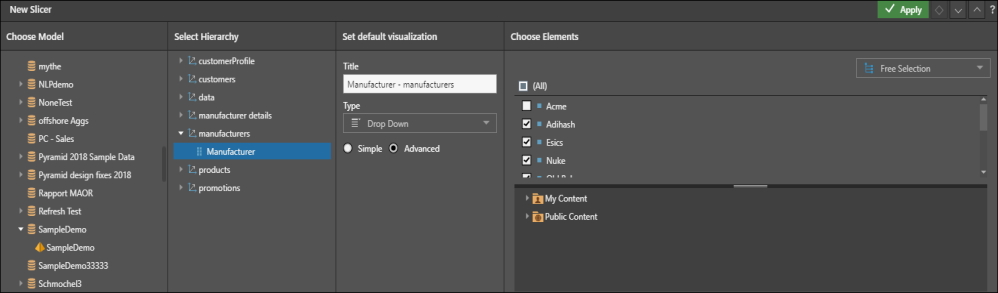
STEP 4
Select which visualizations to apply the slicer to.
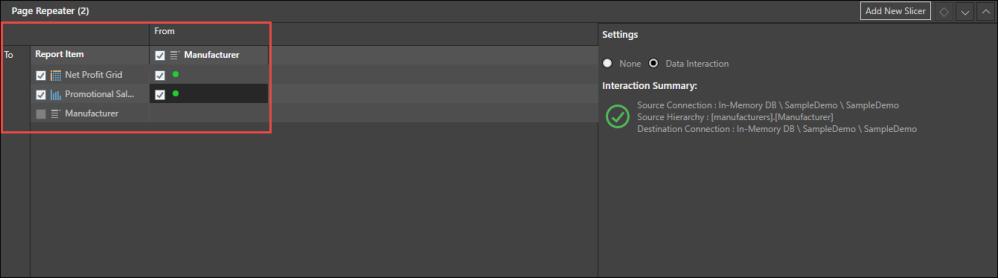
STEP 5
Click add new slicer to add another slicer, or close the dialog and save and schedule the publication as usual.
Your publication will be produced with an individual page for each slicer option.
In this example, the page repeater was applied to the second publication page, and the slicer hierarchy was Manufacturer, which contains eleven elements. So, the publication produced contains twelve pages: a single copy of the first page, and eleven copies of the second page, with each copy filtered by a different manufacturer.